Adding a Bluetooth speaker
For the best experience we recommend keeping the departure board running 24/7 and turning on the Bluetooth speaker as and when you need it. Most Bluetooth speakers will automatically reconnect by them self if turned off then back on again. The departure board will also attempt to reconnect to the last Bluetooth speaker it was paired with when it first boots up (as long as that Bluetooth speaker is in pairing mode)
Step 1) Put the Bluetooth speaker into pairing mode then press ‘Scan devices’ on the ‘Device’ tab of the web configuration. If no devices are found try again. Please note the scan can take up-to 60 seconds to complete, Please be patient.
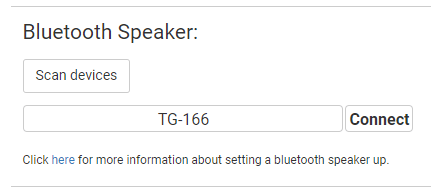
Step 2) Click ‘Connect’ on the Bluetooth speaker in the list you would like the departure board to connect too. Please note the connection can take up-to 60 seconds to complete, Please be patient.
Removing a Bluetooth speaker
Click ‘Remove’ The departure board will disconnect from the selected Bluetooth speaker.
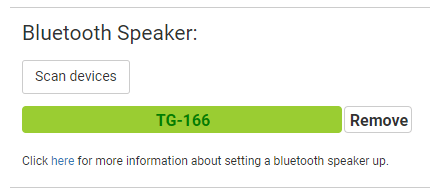
Tested Bluetooth speakers
Although any Bluetooth speaker should work. We have made a list of known working and tested Bluetooth speakers we have tried our self.
- S28 (cheap, decent quality audio and stable)
- S38
- BTS-06
- BT-SPEAKER
- Betron KB-S08 (ok audio, cheap and reliable)
- Betron KRT-5
- Sony SRS-XB01 (pairing mode times out quickly)
- Sony WH-XB900N
- T&G TG-166
- Anker Soundcore mini (good quality audio)
- Amazon Echo Dot-Gen3 (fantastic audio but can be a bit unreliable with keeping a stable Bluetooth connection)
- Amazon Echo Dot-Gen4 (fantastic audio but can be a bit unreliable with keeping a stable Bluetooth connection)
- Bush BT860S (horrible popping)
- Google Nest Mini (difficult to setup)
Notes
- Most Bluetooth speakers will reconnect automatically if turned off then on again (with the departure board running) If you do turn your Bluetooth speaker off then on again and it does not automatically reconnect, Put it back into pairing mode and scan / connect to it again.
- If you reboot or turn your departure board off then back on at a later time, make sure your Bluetooth speaker is in pairing mode when the departure board is turned back on or it will not be able to reconnect to the Bluetooth speaker. It can take up-to 60sec for the Departure board to reconnect once rebooted / turned back on.
- Some Bluetooth speakers do not stay in pairing mode for long and can timeout quickly. The departure board can be quite slow at finding new devices and may miss these Bluetooth speakers. Place these devices back into pairing mode if they exit whilst a scan / connection is in progress.
- If you turn you Bluetooth speaker off for long periods, it is recommended to Disable the audio via the ‘Device’ tab audio section.
- The web configuration device list will just show a last known state of the Bluetooth speaker, It may not necessarily be the correct state. If unsure run another device scan to grab the latest state.
- If using an Amazon Echo type device and you reboot your departure board the Amazon Echo will not reconnect back automatically, When the board first shows its boot screen simply say “Alexa Bluetooth” and the departure board will reconnect to it.
FAQ
Q: No devices show up after a scan.
A: Make sure the Bluetooth speaker is in pairing mode and has not timed out when pressing ‘Scan devices’
Q: Bluetooth speaker will not connect.
A: Make sure the Bluetooth speaker is in pairing mode and has not timed out when pressing ‘Connect’ If multiple attempts fail, Try re-scanning or restarting the departure board / Bluetooth speaker.
Q: Bluetooth speaker is shown as connected but there is no audio.
A: Make sure volume is turned up in web configuration / on the Bluetooth speaker it self. Make sure the audio is ‘Enabled’ and the various announcements are enabled. If all else fails reboot the departure board.
Q: I have purchased a voice pack but the audio ‘Status’ still shows ‘Disabled’
A: Contact support.
Q: My Bluetooth speaker cuts off the first second of audio / makes popping sounds.
A: Some cheap speakers will do this. For 100% perfect audio it is recommended to buy a more expensive name brand Bluetooth speaker.
Q: My Bluetooth speaker connected but appears as not connected in the device list.
A: Scan again and the Bluetooth speaker should return as connected.
Q: My Amazon Echo stops playing announcements / responding to commands.
A: This appears to be a software bug with the Amazon Echo and it will need to be rebooted.
