Audio Announcements & Voice Packs
Yes, audio announcements & voice packs require an active Premium subscriptions to be enabled.
- Make sure you are running an active Premium subscription or trial.
- Make sure the voice pack was purchased on the same account the Departure Board is attached to.
- Check the audio is ’activated’ under the audio section on the ‘Device’ tab on the web configuration.
- Check the device type is correct. Ie Desktop Departures will be ‘Internal Speaker’ or ‘Bluetooth Speaker’ and the Classic & Pro will either be ‘External USB Speaker’ or ‘Bluetooth Speaker’ depending what speaker you have attached. Newer Classic and Pros now also have internal speakers as well, they can also now use the ‘Internal Speaker’ option.
The voice packs must be purchased on the same account the board has been registered with.
No, once purchased the voice pack is yours. You can easily switch between your voice packs via our web configuration app.
Each voice pack is painstakingly recorded by a real voice over artist which can take hundreds of hours due to the sheer amount of audio needed (remember there are over 2850 individual stations alone. The audio then needs to be edited and refined and finally saved out into thousands of little audio samples. All this work is very timely and expensive. We purchase the rights to this work up front to be able to supply the audio to our customers.
Yes, once purchased and there is a active Premium Subscription the departure board will be automatically installed. Give the board about 15min for this process to complete with the board turned on. You can view the status of the installation via the device tab audio section on the web configuration page.
Classic & Pro
Yes, all colours can be changed to any colour via the web configuration app.
Yes. the Classic & Pro departure boards will come with wall mounting hangers if you choose to hang it on the wall.
No, the Classic & Pro now have internal speakers but still support either an external Bluetooth or USB speaker.
- If you purchased a Classic after 20/08/2024 the board will have a internal 2 Watt speaker built in. You can still connect to Bluetooth or USB speaker if you prefer.
- If you purchased a Pro after 12/12/2024 the board will have an internal 3 Watt speaker built in. You can still connect to Bluetooth or USB speaker if you prefer.
The Classic & Pro departure board display is full RGB ie each pixel can display any colour you choose.
Desktop Departures
No, the screen colour selected in the store is the colour the board will remain on. It can not be changed via the web app.
Yes, you can plug the board into a USB battery pack and connect to a phone hotspot.
No, the board only comes with a USB cable that can be plugged into any USB socket, ie any phone charger or computer / laptop. Even tvs and cars. Basically if it has a USB socket you can plug it in.
No, the Desktop Departures has a built in speaker and is audio announcements ready. You can also connect an external Bluetooth speaker if you prefer.
No, the board receives power via a USB cable.
Width: 10.5cm Height: 4cm Depth: 2cm
The Desktop Departures plastic case can be either Black or White and the display can be Yellow, White, Green or Blue.
General
Yes, the boards can be registered with any valid UK Departure Boards account not just the one the board was purchased on.
- Remember the account the board does end up being registered with will need to have any optional voice packs or subscriptions purchased on it for the board to see these extra features.
- You can also send any additional accounts gift vouchers if you don’t want to add payment information to the account itself.
Yes, you can display custom messages on the board.
No, all information is displayed via the departure boards screen.
Yes, the boards are designed to run 24/7 but you can certainly also switch them on and off as much as you like it will not damage the board.
Yes, the boards will pretty much connect to any WiFi network available as long as it supports a network name & password. If using a iPhone make sure the apostrophe is removed from the hot spot name this can be done via ‘Settings->General->About->Name’
No, only one active station is displayed at a time. But there Premium subscription features to make the board automatically cycle between different stations.
Yes, we support 99% of UK Rail, Tube, Tram & Bus station / stops.
Yes, We now support freight and empty coaching stock. We will also be adding charter services in the future as well.
No, not even Glasgow’s subway has departure boards these days, they have been replaced with frequency displays instead.
Yes, we support Irish Rail including Dart. We currently don’t support Northern Ireland, but will be adding support for it soon!
If you can find your bus stop / service over at bustimes.org then yes we support it.
Yes we should do! You can 100% find out by seeing if it is listed on our board web configuration app. Please note Northern Ireland is currently not supported (But we are looking into it)
If you can find your rail service / station over at departureboards.mobi then yes we support it.
Yes, All Tyne and Wear Metro stations are now fully supported.
Yes, they make a fantastic gift for any transport enthusiast, young or old.
Yes, the boards support a 24 hour clock.
The information is as accurate as you would find at the real station as we use the same data source
The boards are incredibly customisable with over 100 different options to tweak the display exactly how you want it.
Please contact us at [email protected]
All configuration is done via our web configuration app.
The board will talk to our servers via your WiFi connection and then talk to a variety of external data feeds to receive the relevant departure information.
We ship the boards out within 1-2 days and offer 24/48 hour shipping via Royal Mail and Parcel Force.
The departure information is updated every 60sec in free mode and every 30sec when running a Premium subscription.
Yes, the Desktop Departures is best suited for a bedside table or kitchen top. The Classic and Pros can be placed on top of furniture and come with mounting kits so they can be wall mounted as well.
No, the boards are free to use. Certain options and extra features will require a paid subscription.
Basically just the size, the Classic is 60cm and has an clear acrylic window and the Pro is 100cm. They both have the exact same functionality and run the same firmware.
Yes, all our boards require a internet connection to receive live departure information.
Yes, as long as you have access to WiFi the board will work. It will only show UK time and services though. The board comes with a uk style wall plug power supply which can be run on 110v to 240v. You can swap this with any local 5v 3amp dc jack wall plug with the correct plug for your country.
Subscriptions
Yes, the free 30 day subscription trial will start from the day the subscription is purchased.
You can resubscribe to an existing subscription by going to the My Account section of the website. Then under ‘My Subscriptions’ find the subscription you would like to resubscribe to (usually the latest one) and click ‘Resubscribe’
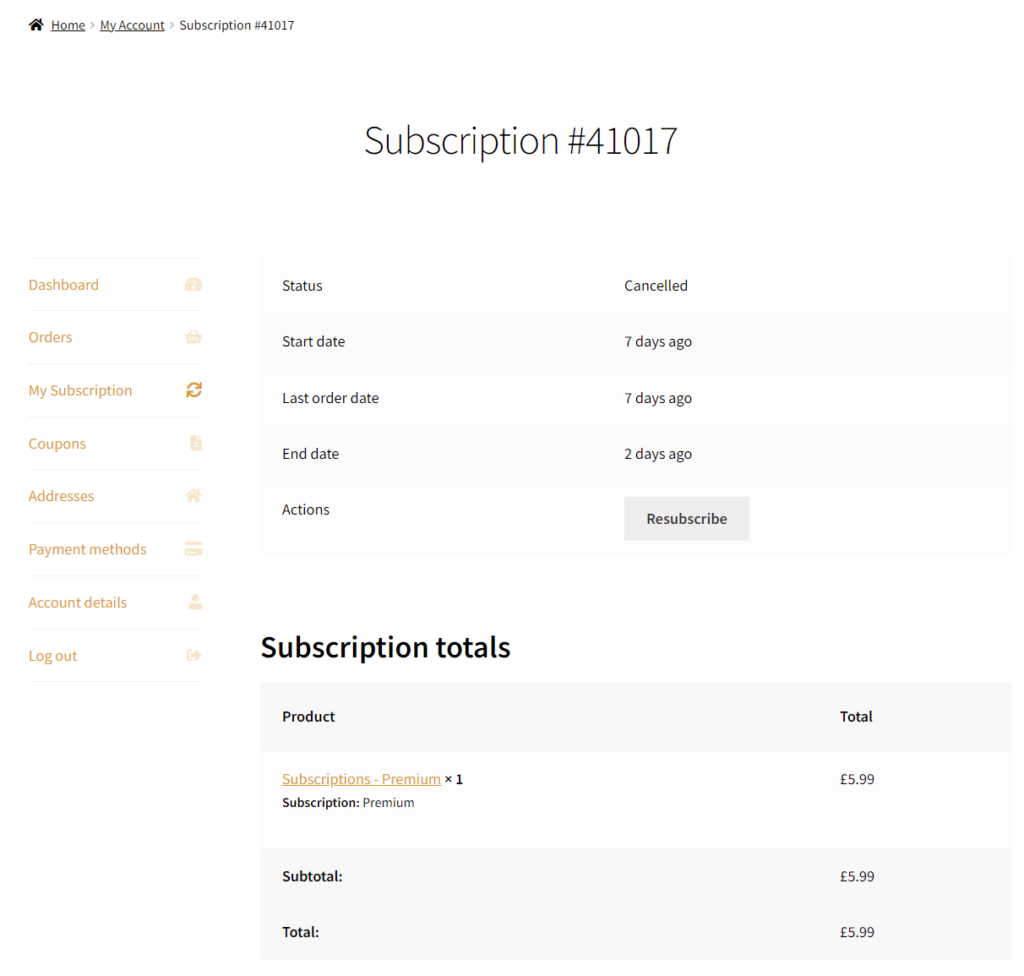
If you come across any errors or need any assistance please email us at [email protected].
The subscription must be purchased on the same account the board has been registered with.
At the moment the only difference is Premium Plus enables real time bus arrival data as we have to pay for this data up front.
Yes, you only require one subscription. This will cover unlimited amount of departure boards which are attached to your account.
Yes, all our departure boards will work without any subscriptions displaying departures for any UK train, tube, tram & bus station / stop but will have limited options and features available. Click here for more information about the various available subscriptions.
Technical Support
No, these USB ports are for USB accessories only like speakers etc.. Do not try and power the board via these ports as this can potentially damage the board.
This is due to the demo configuration app being used, The production version for real boards can be found here.
This is caused by the brightness settings being set to 0%. These can be adjusted via the web configuration on the ‘Device’ tab under ‘Device Display’ section.
The board is unable to connect to your network. Most common reasons for this are..
- Check for incorrect network password (They are case sensitive)
- When selecting your network from the network selection screen during WiFi setup make sure the selected networks name appears in the password pop up dialog / on the departure board screen SSID: label, if not repeat the WiFi setup process.
- Check the router supports a 2.4ghz network and is on WiFi channel between 1 and 6 and any ‘smart channel swapping’ or ‘optimised network’ features are disabled.
- Check the 2.4ghz network is using WPA2 and not WPA3.
- Most new routers now support “Compatible Wifi” networks or legacy wifi networks for IOT devices. If it has this option enable this making sure its a 2.4ghz network on channel between 1 and 6 with WPA2.
- Sometimes rebooting the router and then reconnecting the board will fix the connection issue.
- If the board completely refuses to connect to the network (very rare but does occasionally happen) One solution is to use a WiFi repeater or Wifi Extender to resolve this problem. The WiFi repeater will connect to your router and the board connects to the WiFi repeater. Another solution is to use a WiFi extender which can simply plug into your router via ethernet and create a new 2.4ghz WiFi network for the board to connect to.
- We sell a cheap mini Wifi AP which can simply be plugged into your existing router which creates a new pre configured “UKDB-WiFI” network the boards can connect to.
- The Classic / Pro can also be connected via Pro / Classic USB ethernet adaptors if the board is close to a router and you want a direct wired connection. You can also make this setup wireless via wireless ethernet extenders i.e. TP-Link AV1000.
If you are seeing this error when first connecting the board to your WiFi network, it is usually because the router has assigned the departure board an incorrect IP address. If the IP on the boot screen does not look like ‘192.168.0.X’ repeat the WiFi setup process by holding down the departure boards WiFi reset button. If you keep having this issue rebooting the router can help.
Desktop Departures
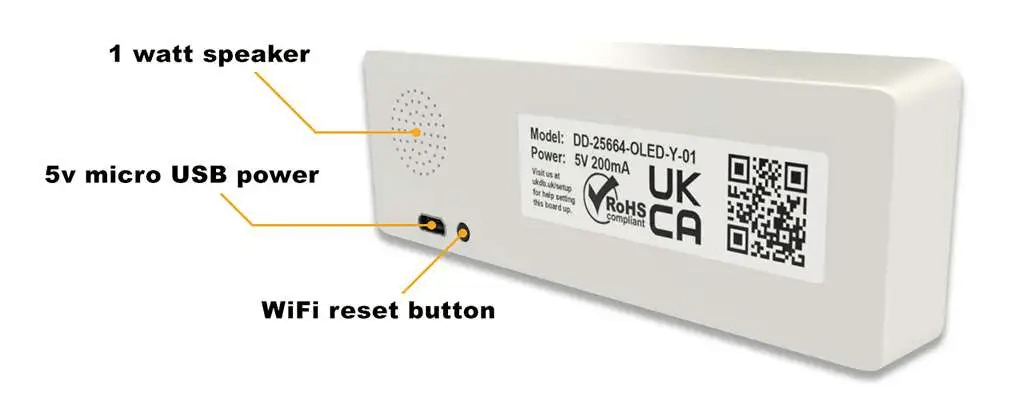
Classic Departure Board
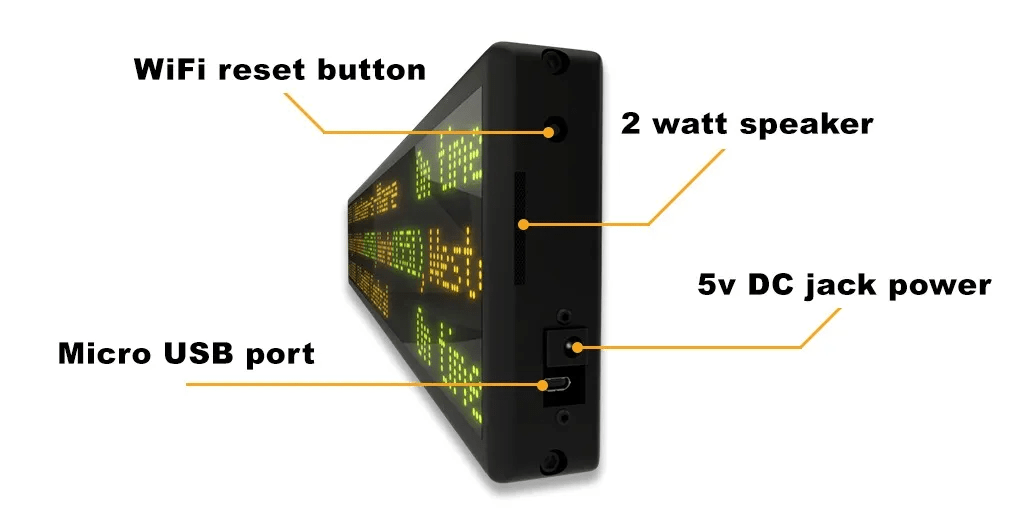
Pro Departure Board
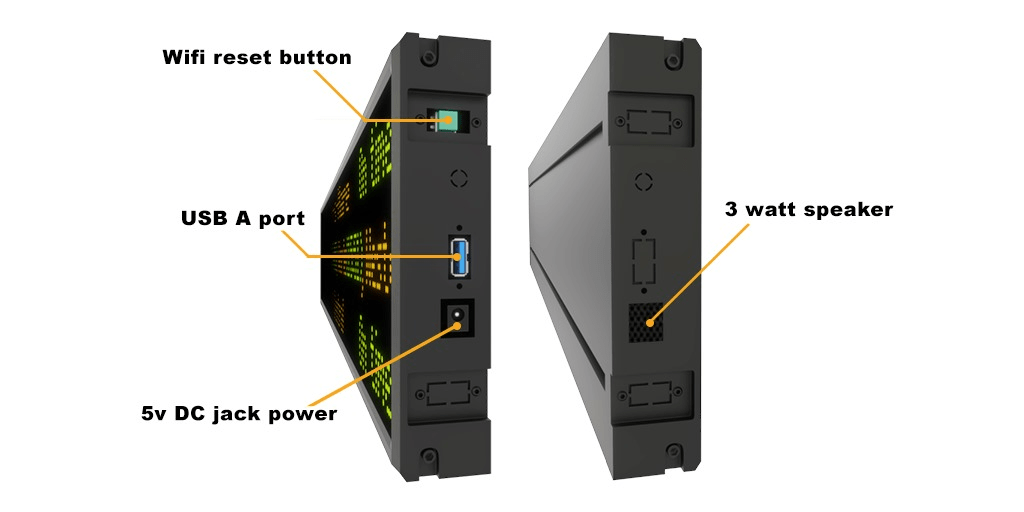
Here are a couple things to check.
- ‘Filter out services departing in the next x min’ has not been set to a large value filtering out most services at a busy station (default is 0min).
- ‘Force on ‘no services screen’ permanently’ is not enabled. This will just force the no service screen to appear.
- There is at least one platform filter selected (and it has services departing)
- ‘Include services with unknown platform’ is enabled.
- ‘Show passenger services’ is enabled.
No, the departure boards only support WPA2. If your using a new router which defaults to WPA3, swap it back to WPA2.
If you have a ‘EE super hub pro’ It may need its “compatibility feature” enabling as this will create a special 2.4ghz network with WPA2. You can enable this using the follow guide
- Log on to your hub dashboard
- Click on the section called “wireless”
- This will then bring up your “main wifi” NOTE, you won’t see compatible wifi until it is set up
- Go into change settings
- Enter your admin password
- Go into compatible wifi
- Change security type to WPA2-Personal
- Then “save”
- Connect the departure board to the new compatible wifi network
Press the WIFI reset button for 3 seconds to put the board back into WIFI setup mode. On Desktop Departures this is the little black button at the back. On the Classic it is the black button on the side near the power connector. On the Pro it is the green button on the side near the power connector.
The departure boards take 15-20sec to boot when plugged in. They will have a completely blank screen within this time window. There will be a lit green led on the end cap to indicate the board is receiving power. If you do not see this or the board does not boot after about 60 sec please contact support. Check you are using the original supplied 5v 3a power supply which came with the board.
If you are just seeing a spinning connecting icon.
- First reset the board back into WiFi setup mode by press and holding the Wifi reset button, this can be found on the back of the Desktop Departures and the side of the Classic / Pro. Once the board has booted again try and connect back to the ‘DepartureBoard’ network.
- Check your router is set to WPA2 and not WPA3 security.
- If still no luck give this guide a go https://ukdepartureboards.co.uk/store/dhcp-error-fix
This warning can be ignored as at this point of the setup the board does not have internet yet.
- First make sure you are connected to the ‘DepartureBoard’ Wifi network on the same device correctly (You can see a blue tick next to the network name and not a spinning connecting icon).
- Refresh the page a few times, occasionally it does not load straight away and a page refresh brings it up.
- Double check exactly 10.0.0.1:8080 has been typed into the devices browser. Make sure digit zero’s have been used not letter O’s.
- Sometimes turning off the phones GSM/phone data can help.
- Some antivirus software ie ‘Intego’ etc.. can block the 10.0.0.1:8080 url, try temporarily disabling them.
- The boards can struggle with some newer Android devices, We recommend using iPhones / Laptops where possible.
