This is due to the demo configuration app being used, The production version for real boards can be found here.
FAQ Category: Technical Support
Do the boards support WPA3?
No, the departure boards only support WPA2. If your using a new router which defaults to WPA3, swap it back to WPA2.
If you have a ‘EE super hub pro’ It may need its “compatibility feature” enabling as this will create a special 2.4ghz network with WPA2. You can enable this using the follow guide
- Log on to your hub dashboard
- Click on the section called “wireless”
- This will then bring up your “main wifi” NOTE, you won’t see compatible wifi until it is set up
- Go into change settings
- Enter your admin password
- Go into compatible wifi
- Change security type to WPA2-Personal
- Then “save”
- Connect the departure board to the new compatible wifi network
Can I power the Classic / Pro Departure Boards by the USB ports?
No, these USB ports are for USB accessories only like speakers etc.. Do not try and power the board via these ports as this can potentially damage the board.
Departure Board display goes blank after initialising screen.
This is caused by the brightness settings being set to 0%. These can be adjusted via the web configuration on the ‘Device’ tab under ‘Device Display’ section.
Departure Board displays JSON_PARSE_ERROR
If you are seeing this error when first connecting the board to your WiFi network, it is usually because the router has assigned the departure board an incorrect IP address. If the IP on the boot screen does not look like ‘192.168.0.X’ repeat the WiFi setup process by holding down the departure boards WiFi reset button. If you keep having this issue rebooting the router can help.
Desktop Departures
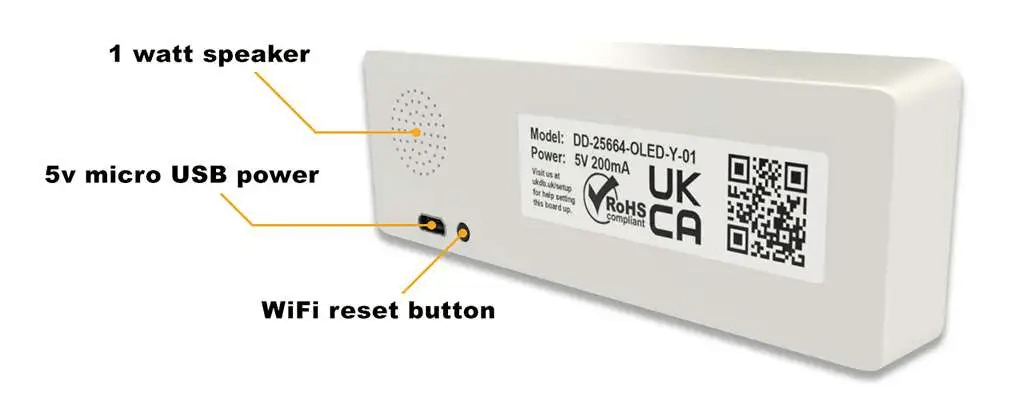
Classic Departure Board
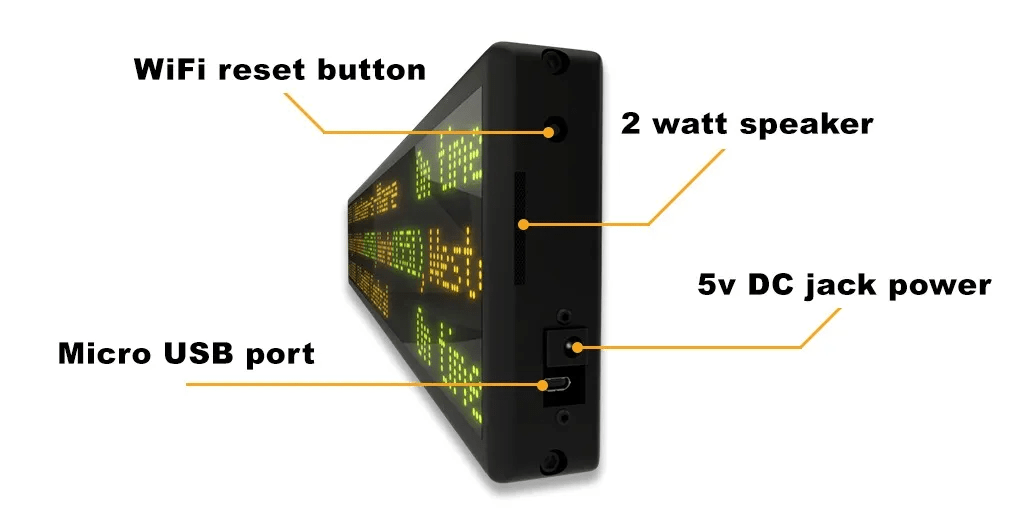
Pro Departure Board
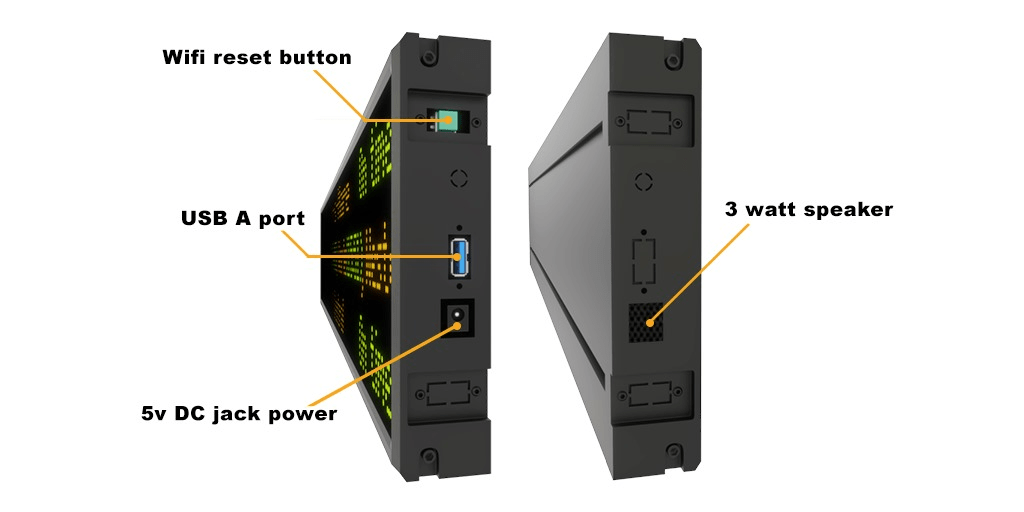
My Departure Board will not turn on
The departure boards take 15-20sec to boot when plugged in. They will have a completely blank screen within this time window. There will be a lit green led on the end cap to indicate the board is receiving power. If you do not see this or the board does not boot after about 60 sec please contact support. Check you are using the original supplied 5v 3a power supply which came with the board.
Departure Board says ‘No services available’ when there should be services.
Here are a couple things to check.
- ‘Filter out services departing in the next x min’ has not been set to a large value filtering out most services at a busy station (default is 0min).
- ‘Force on ‘no services screen’ permanently’ is not enabled. This will just force the no service screen to appear.
- There is at least one platform filter selected (and it has services departing)
- ‘Include services with unknown platform’ is enabled.
- ‘Show passenger services’ is enabled.
How do I connect my board to a new network?
Press the WIFI reset button for 3 seconds to put the board back into WIFI setup mode. On Desktop Departures this is the little black button at the back. On the Classic it is the black button on the side near the power connector. On the Pro it is the green button on the side near the power connector.
Departure Board displays ERROR NO IP / RETRY1
The board is unable to connect to your network. Most common reasons for this are..
- Check for incorrect network password (They are case sensitive)
- When selecting your network from the network selection screen during WiFi setup make sure the selected networks name appears in the password pop up dialog / on the departure board screen SSID: label, if not repeat the WiFi setup process.
- Check the router supports a 2.4ghz network and is on WiFi channel between 1 and 6 and any ‘smart channel swapping’ or ‘optimised network’ features are disabled.
- Check the 2.4ghz network is using WPA2 and not WPA3.
- Most new routers now support “Compatible Wifi” networks or legacy wifi networks for IOT devices. If it has this option enable this making sure its a 2.4ghz network on channel between 1 and 6 with WPA2.
- Sometimes rebooting the router and then reconnecting the board will fix the connection issue.
- If the board completely refuses to connect to the network (very rare but does occasionally happen) One solution is to use a WiFi repeater or Wifi Extender to resolve this problem. The WiFi repeater will connect to your router and the board connects to the WiFi repeater. Another solution is to use a WiFi extender which can simply plug into your router via ethernet and create a new 2.4ghz WiFi network for the board to connect to.
- We sell a cheap mini Wifi AP which can simply be plugged into your existing router which creates a new pre configured “UKDB-WiFI” network the boards can connect to.
- The Classic / Pro can also be connected via Pro / Classic USB ethernet adaptors if the board is close to a router and you want a direct wired connection. You can also make this setup wireless via wireless ethernet extenders i.e. TP-Link AV1000.
The network selection page does not appear when typing in 10.0.0.1:8080
- First make sure you are connected to the ‘DepartureBoard’ Wifi network on the same device correctly (You can see a blue tick next to the network name and not a spinning connecting icon).
- Refresh the page a few times, occasionally it does not load straight away and a page refresh brings it up.
- Double check exactly 10.0.0.1:8080 has been typed into the devices browser. Make sure digit zero’s have been used not letter O’s.
- Sometimes turning off the phones GSM/phone data can help.
- Some antivirus software ie ‘Intego’ etc.. can block the 10.0.0.1:8080 url, try temporarily disabling them.
- The boards can struggle with some newer Android devices, We recommend using iPhones / Laptops where possible.
